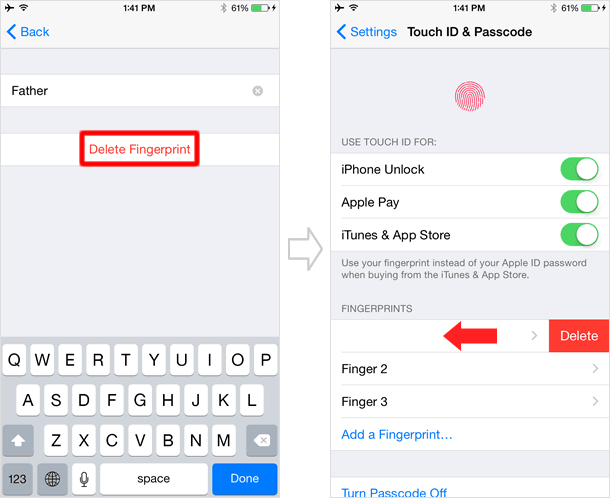Set up Touch ID
Touch ID is a fingerprint recognition feature available on the iPhone 5s, iPhone 6 and iPhone 6 Plus. With Touch ID, you can authenticate yourself on your iPhone simply by placing your finger on the Home button with no passcode entry required, when you unlock your iPhone or purchase App Store apps and iTunes Store content.
You can enroll up to 5 fingerprints on your iPhone, so adding additional fingerprints for your family members is also possible.
Set up a fingerprint for Touch ID
Go to Touch ID & Passcode
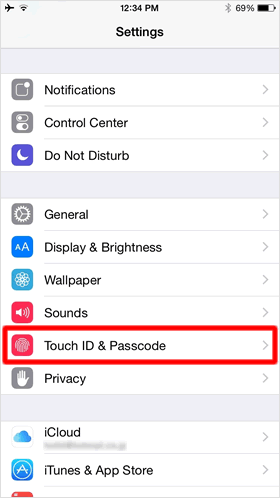
Open [Settings] on the Home screen, and tap [Touch ID & Passcode].
Add fingerprint
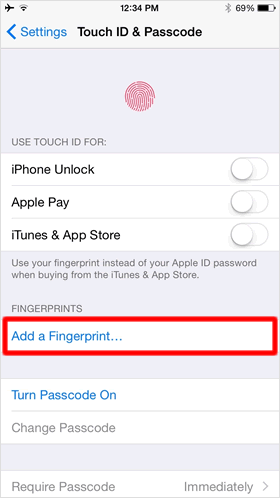
Tap [Add a Fingerprint].
* If you have set up a passcode on your iPhone, you will be prompted to enter one here.
Scan fingerprint
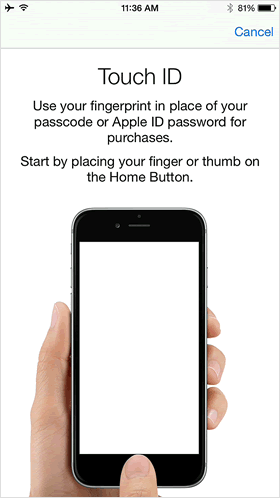
To scan your fingerprint, place your finger, which you want to be able to use to identify yourself, on the Home button and continue to touch the button several times, slightly changing the angle of your finger each time.
The iPhone allows you to save up to 5 fingerprints on your phone, and it may ask you to scan your finger nearly 20 times per fingerprint.
Adjust your grip
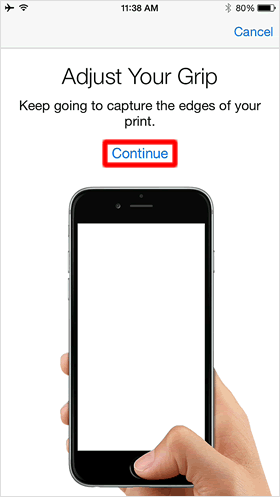
Then, you will be asked to adjust your grip to scan mainly the edges of your fingerprint, turning your finger on the Home button as shown in the left image or putting your fingertip on it.
Tap [Continue] to continue the fingerprint scanning.
Scan complete
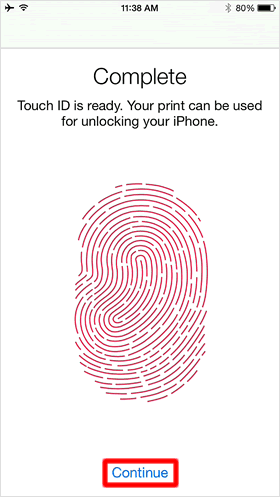
Once you have arrived at the screen as shown in the left image, your fingerprint setup is complete. Then, tap [Continue] at the bottom of the screen.
Set passcode
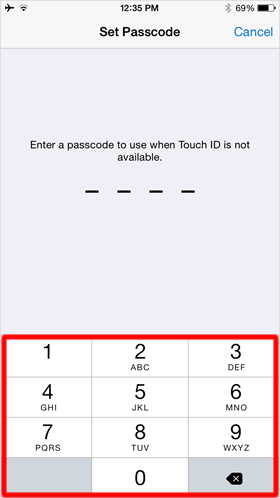
To set up Touch ID, you must set a passcode first. So, enter a 4-digit code to go to the next step.
Fingerprint enrolled in Touch ID
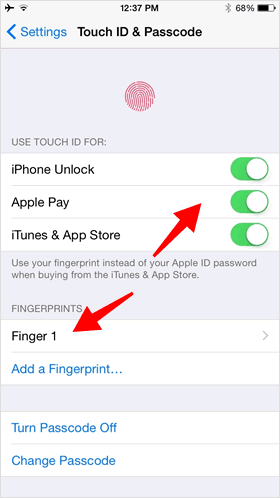
Go back to the
iPhone Unlock - Enabling "iPhone Unlock" will require you to use Touch ID to unlock your iPhone.
Apple Pay - By turning this on, You can use Touch ID to make Apple Pay purchases in stores
iTunes & App Store - By turning this on, you will be prompted to use Touch ID instead of Apple ID password to purchase content from iTunes and App Store.
Add fingerprint
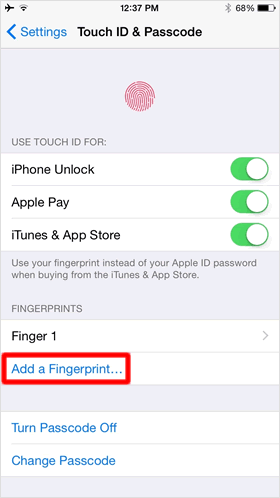
To add an additional fingerprint, tap [Add a Fingerprint...], then follow the same scanning steps as mentioned earlier.
If you use Touch ID to unlock your iPhone, storing the fingerprints of both your thumb and index finger on your phone will be helpful, because both of the fingers are typically used for Touch ID.
At the same time, it is recommended that you also add your thumb and index finger of the other hand.
A maximum of 5 Touch ID fingerprints can be stored on your iPhone.
Edit Touch ID information
Change fingerprint name
By default, your fingerprints will be named "Finger 1", "Finger 2", etc., and you can change them to whatever you like. Using different names can make the fingerprints easier to recognize which one is whose, if you share your iPhone with other family members.
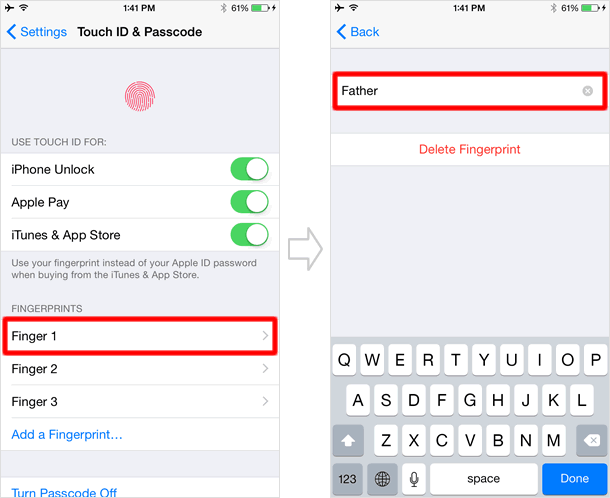
Delete fingerprint
To delete a saved fingerprint, either tap the fingerprint name and then tap [Delete Fingerprint] or swipe left on the fingerprint name then tap the Delete button that appears.