How to set up and work with "Hey Siri"
Since iOS 8, Siri has gained the ability to listen for the "Hey Siri" command, which can activate Siri by simply saying that phrase. You may feel somewhat embarrassed to say "Hey Siri" when in public or wherever, especially if you are a non-English speaker. However, with this feature, you can summon Siri without touching your iPhone, and that will definitely enhance your Siri experience.
Apple has added individual voice recognition to "Hey Siri" in iOS 9, which will help Siri to recognize the device's owner's voice to ensure that only the true owner can activate the software. Additionally, if you are an iPhone 6s or 6s Plus user, you will no longer have to plug it in to power to use the "Hey Siri" feature.
Set up "Hey Siri"
On the Home screen, tap "Settings" > "General" > "Siri" to open the Siri setting screen.
Allow "Hey Siri"
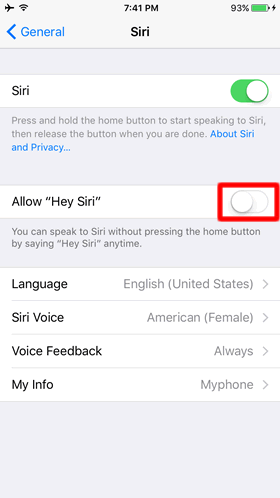
Tap on the toggle switch to turn on "Allow "Hey Siri".
Set up "Hey Siri"
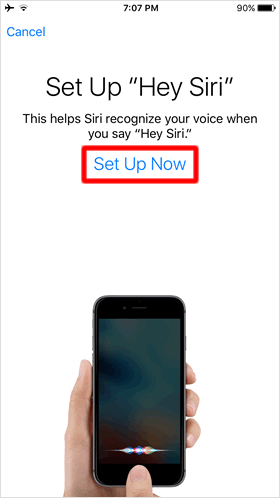
Then, tap "Set Up Now".
Speak to Siri
Now speak to your iPhone following the on-screen prompts. There are five prompts to train Siri to recognize your voice. At each step once he/she learns your voice, you see a checkmark on the screen to move on the next step.
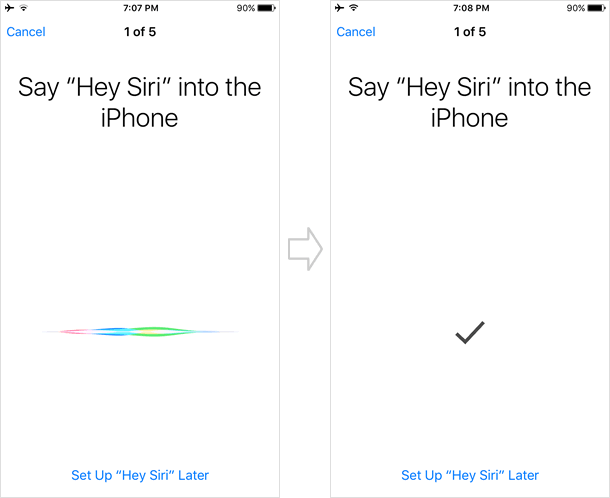
Setting complete
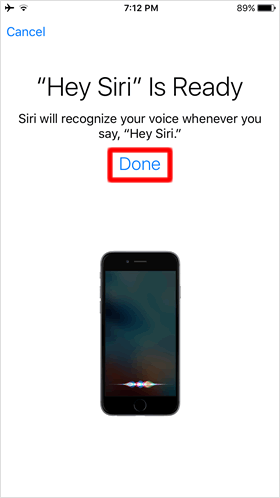
Tap "Done" to complete the setup.
"Hey Siri" feature enabled
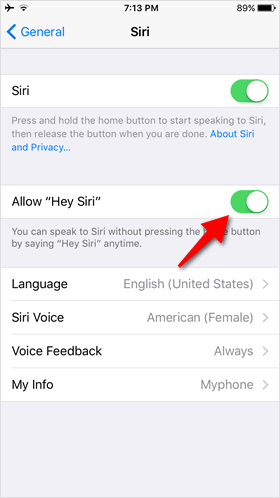
You will be taken back to the Siri setting screen, then make sure if "Allow "Hey Siri"" is turned on.
How to work with Siri
Make a call via "Hey Siri"
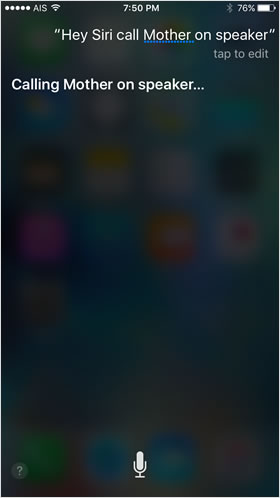
"Hey Siri call Mother on speaker."
"Hey Siri" lets you make hands-free calls without touching your iPhone.
When you have misplaced iPhone
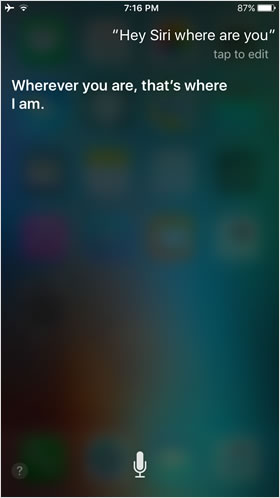
When you have misplaced or lost your iPhone nearby, simply say "Hey Siri where are you?" Then Siri will certainly response to your question and help you locate the device.
