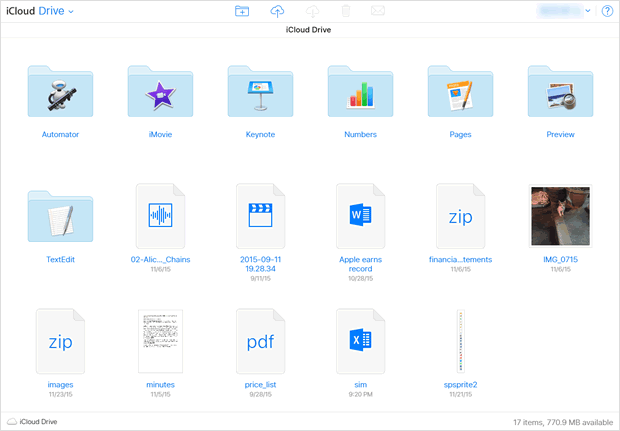Set up iCloud Drive on iOS device/Mac/Windows
With iCloud Drive, you can store various kinds of files including PDFs, Word documents and Excel spreadsheets, in addition to the files created in the iWork (Pages, Numbers and Keynote), and also access them from any device supported by the storage service.
iCloud Drive is a multi-platform service where you can start your work on one device and seamlessly continue on another. For example, if you create a Word document on your Windows PC and store it in iCloud Drive, then you can open the same file on your iPhone to continue working on it.
Devices compatible with iCloud Drive
iOS device - iPhone, iPad and iPod Touch running iOS 8 or later
Mac - Mac with OS X Yosemite or El Capitan
Web browser (iCloud.com) - Safari 5 or later (Mac), IE 10 or later (PC), Firefox 21 or later (Mac/PC) and Google Chrome 27 or later (Mac/PC)
Set up iCloud Drive on iOS device
To access iCloud Drive files on your iOS device, the dedicated iCloud Drive app must be enabled in advance.
Open Settings app
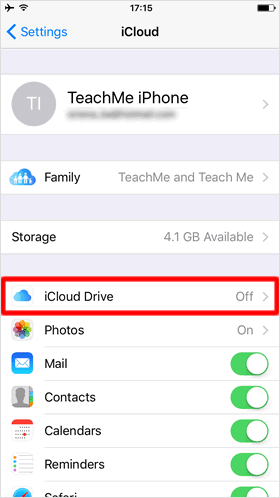
On the Home screen, open "Settings" > "iCloud", and tap "iCloud Drive".
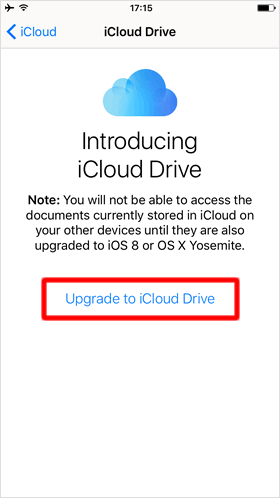
Before you start using iCloud Drive, you must upgrade your iCloud account to use the cloud storage.
If the account has not been upgraded to iCloud Drive yet, the upgrade screen will show up as seen on the left image. Then tap "Upgrade to iCloud Drive".
Turn on "Show on Home Screen"
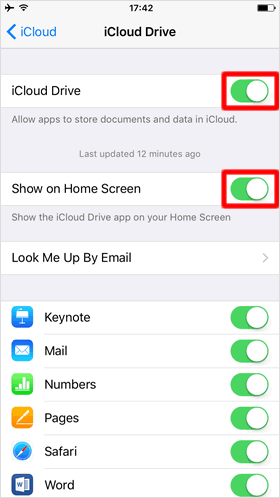
After confirming "iCloud Drive" is enabled, turn the "Show on Home Screen" toggle to the on position.
"iCloud Drive" app appears
The "iCloud Drive" app has now appeared on the Home screen so that you can work on your files, by editing them or doing other tasks, stored in iCloud Drive using the device.
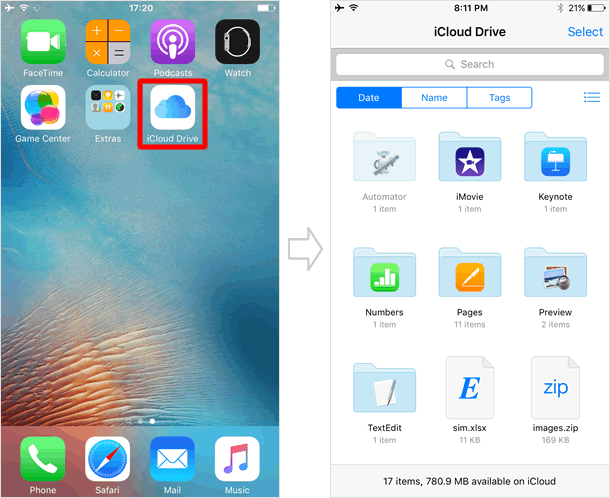
Set up iCloud Drive on Windows PC
In order to use iCloud Drive on Windows, you will need to download and install iCloud for Windows on your computer.
Enable iCloud Drive
When the installation is complete, sign in to iCloud for Windows. Then place a checkmark next to "iCloud Drive" and click "Apply".
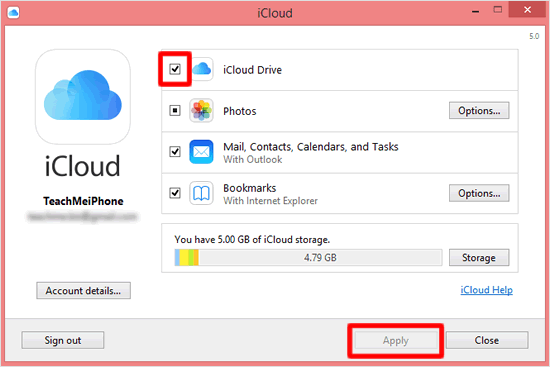
iCloud Drive folder created
iCloud for Windows creates a new folder named "iCloud Drive" in File Explorer, where you can find all the data that you have saved in iCloud Drive at any time. In addition, as you usually do with other files, you can work with your iCloud Drive files on your Windows PC - add things to the existing files, create new files and save them in the cloud storage, and move files with a drag and drop operation.
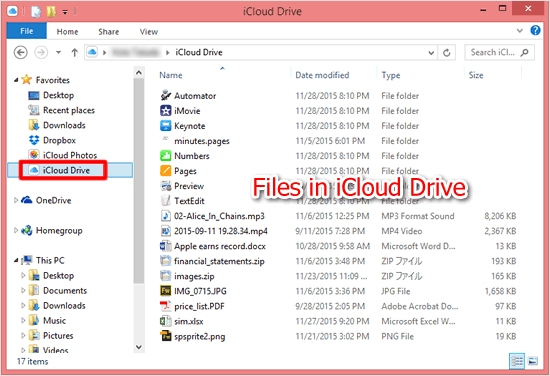
Enable iCloud Drive on Mac
Enable iCloud Drive
Launch "System Preferences" and select "iCloud". Then click on the checkbox to the left of "iCloud Drive".
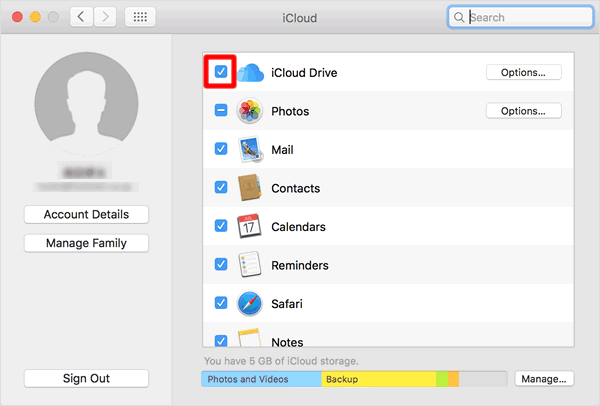
iCloud Drive folder shows up
Now you should see a new folder called "iCloud Drive" in the Finder window. To access the files in iCloud Drive, simply click the folder.
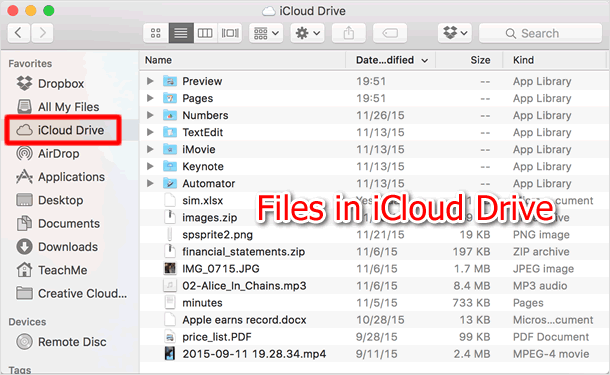
Access iCloud Drive via web browser
Plus, iCloud Drive is accessible through a web browser on your Windows PC and Mac.
Go to iCloud.com
Log in to iCloud.com, and on the Home screen select "iCloud Drive".
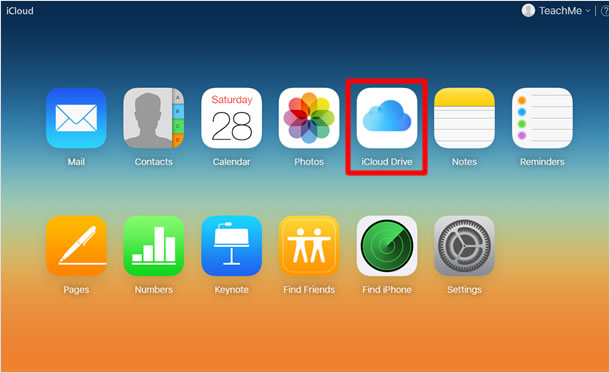
Use iCloud Drive
iCloud Drive at iCloud.com lets you manage all your files and folders - download and upload files, remove files, create new folders, and rename folders. It also allows you to attach files to your email message when you use iCloud Mail.