Create keyboard shortcut
On the iPhone, you can create your own shortcuts to type common phrases or words that are cumbersome to write out. This feature lets you access an intended word or phrase easily, by simply typing, for example, "T" to get "Thank you."
⇒ How to define word and download dictionary
Go to "Shortcuts"
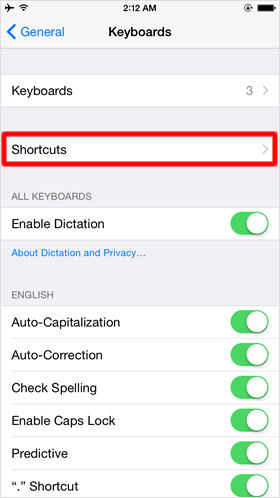
Open the "Settings" app on the Home screen, and tap "General" > "Keyboard" > "Shortcuts"
Shortcuts screen is opened
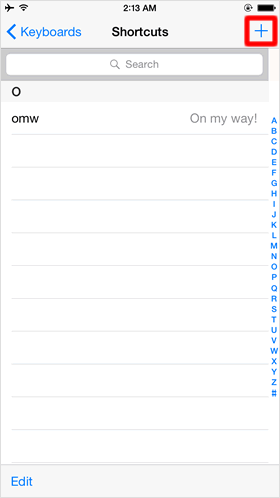
In the Shortcuts section, all the shortcuts are listed. By default, "omw"/"On my way!" is already saved.
That means when you type "omw", "On my way!" will appear in the word suggestion list. This is one example of a phrase that is cumbersome to type.
Now, let's set up your own shortcut. Tap the "+" icon at the top right of the screen.
About "Phrase" and "Shortcut"
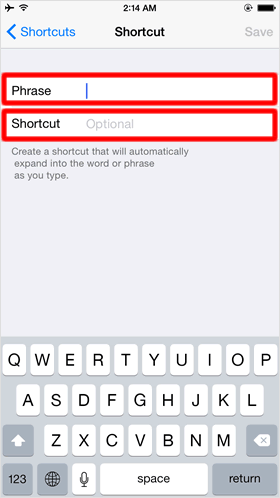
Then, you will see the screen that gives you input options for "Phrase" and "Shortcut".
"Phrase: Enter the word or phrase that you want the shortcut to represent. You can even create for sentences or emoji characters.
"Shortcut": Type in the shortcut you want use to access the Phrase. When you type this shortcut, the saved "Phrase" will appear in the word suggestion list.
Enter "Phrase" and "Shortcut"
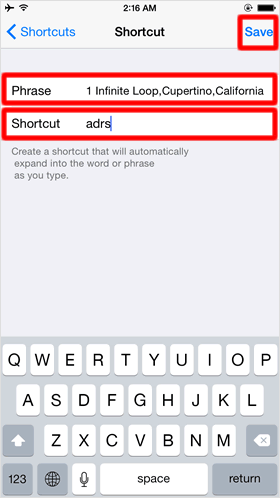
Now, as one example, try setting up a shortcut "adrs" to get the Apple's headquarters address, "1 Infinite Loop, Cupertino, California", as the Phrase.
To make your shortcuts more convenient, you can create them for long sentences that you often use.
When you are finished to enter, tap "Save" on the upper right of the screen.
In addition, it is useful that you assign a shortcut to an actual email address or an actual ID number, for example: an email address as Phrase and "eml" as Shortcut, or an ID number as Phrase and "I" as Shortcut.
Setup complete
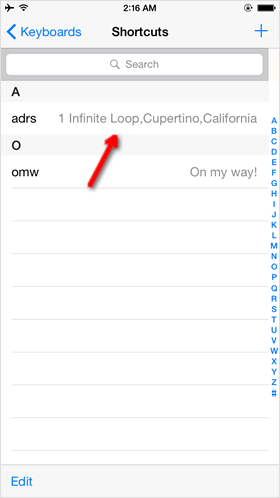
You will get back to the screen with a list of Shortcuts. Under the A section, the Shortcut and Phrase created earlier have been saved.
Delete saved shortcut
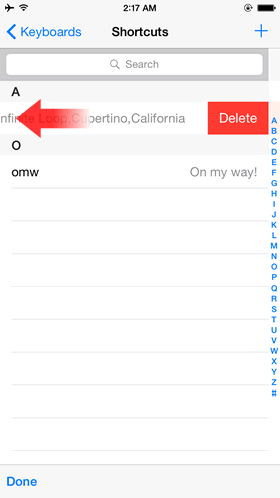
Swipe left on the shortcut that you want to remove, then the Delete button will appear.
Let's use the shortcut!
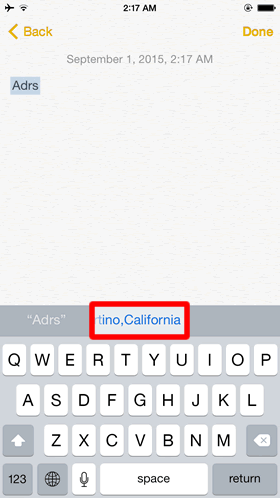
Open an app that you can type in, such as Notes, and try typing the shortcut.
Enter "adrs", and you can see the Apple's headquarters address, which you have set up earlier, in the word suggestion list.
