Internet tethering (Personal Hotspot)
Tethering is a feature in which an iPhone is used as an access point (a master device), such as a wireless router, to provide Internet access to a tablet, PC, game console or other wireless device (a receiver). Tethering is very useful to get Internet connection on these devices, when you are out and about.
There are three ways to tether your iPhone (master device) to your Wi-Fi enabled device (receiver): Wi-Fi, USB and Bluetooth.
Open Settings
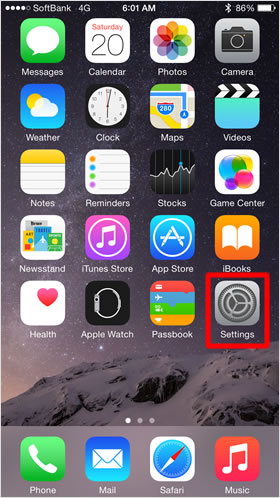
On the Home screen, tap [Settings].
Open Personal Hotspot
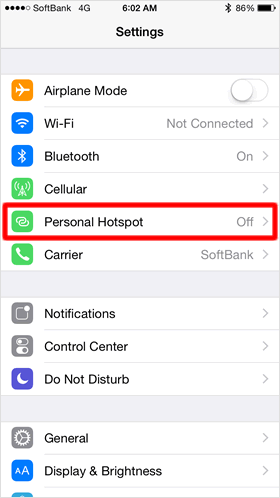
Next, tap [Personal Hotspot].
Turn on Personal Hotspot
Tap the toggle to turn [Personal Hotspot] on. Then, you are finished setting up the personal hotspot on your iPhone.
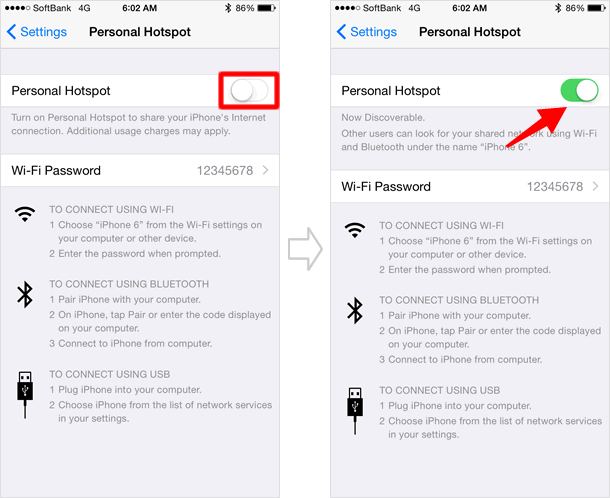
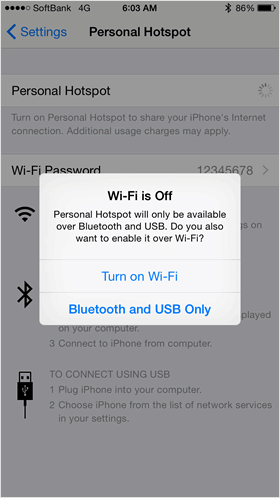
When the Wi-Fi is turned off on your iPhone, a pop-up notification will appear on the screen.
If you are tethering over Wi-Fi, choose "Turn on Wi-Fi and Bluetooth" to allow for wireless connections to your iPhone.
Find Wi-Fi network name and Wi-Fi Password
To enable Wi-Fi tethering, you will need your Wi-Fi network name and Wi-Fi Password. So, find them on the
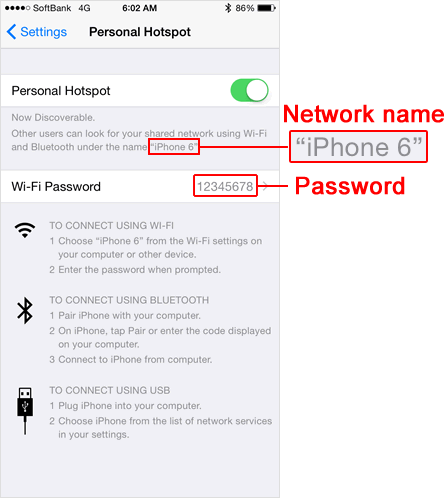
By default, the Wi-Fi Password is a random password set by your iPhone. However you can change it if you want to. To do so, tap [Wi-Fi Password] to make it editable. Then, enter a password in half-width alphanumeric characters and at least 8 characters long. Tap [Done] to complete the process.
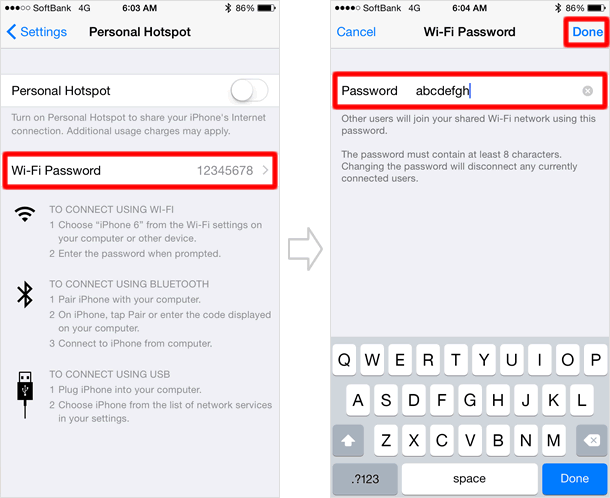
The Wi-Fi network has the same name as your iPhone's device name. If you want different one, you can rename it to whatever you like.
Connect to personal hotspot
Go to the Wi-Fi connection settings on the device (receiver), such as a tablet or PC, you want to connect to the personal hotspot. Now you can see the device name of your iPhone (master device) in the wireless network list. To connect the device to the personal hotspot, enter your Wi-Fi Password, as you usually do when you connect to a Wi-Fi network.
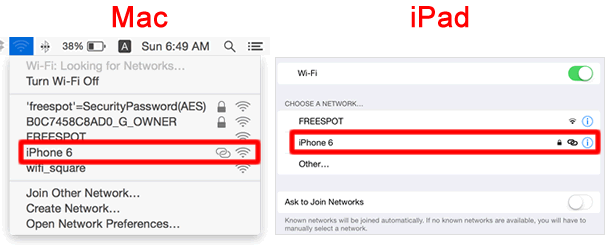
While on the personal hotspot
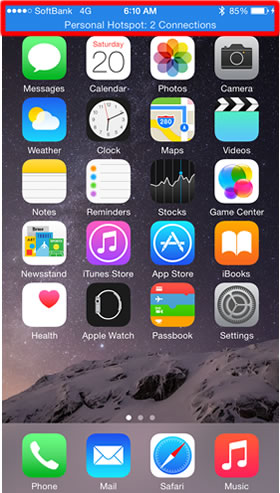
While tethering, the status bar of your iPhone (master device) will be as shown in the left image. One tap on the blue status bar will jump you to the Personal Hotspot screen. It is easier to jump directly to the screen than to get there via the Settings app, when you turn off the tethering.
Please note that your iPhone's personal hotspot can connect up to 5 devices at the same time.
When you are connecting your computer to the Internet using iPhone USB tethering, you can sometimes see a flushing blue bar on your iPhone screen saying "Personal Hotspot: 2 Connections", while only one of your devices is connected. It happens when you have both USB tethering and Wi-Fi tethering enabled at the same time. To avoid this, disable Wi-Fi functions on your iPhone.
