Apple Watch Basic usage
When you get your first Apple Watch, you may get confused on how to use it. It is quite different from what you are used to with the iPhone and thus you will not know what you can start with. So, this section will explain the basic usage of the Apple Watch. For now, if you master the following basics, it's going to be OK!
Names and functions of parts
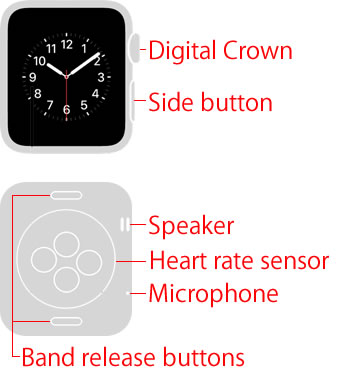
Digital Crown
Press once
■ Watch face and Home screen
To go to the Home screen while the watch face is showing, press the Digital Crown once. Similarly, with the Home screen showing, pressing the Digital Crown once will take you to the watch face. When an app is open, pressing it once will quickly return you to the watch face or the Home screen.
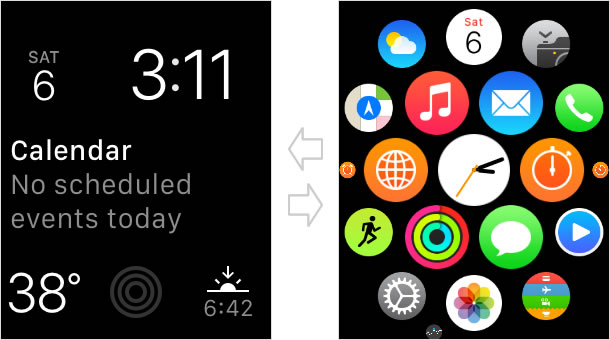
■ How to return icons to their original positions on the Home screen
On the Home screen, when icons are not shown in the center of the screen, you can return them to their original positions by pressing the Digital Crown, or simply dragging the screen.
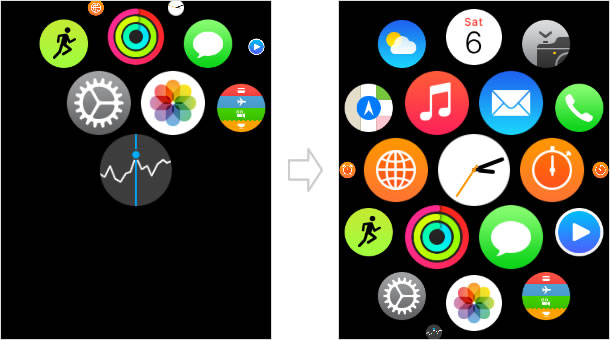
Press twice
To show the last app you were using (or the watch face), press the Digital Crown twice.
Press and hold
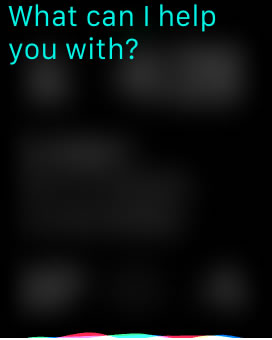
Press and hold the Digital Crown to activate Siri.
Turn
Turn the Digital Crown to zoom in and out, or scroll.
Side button
Press once
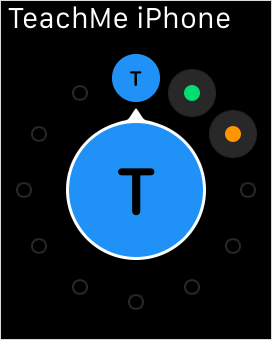
To show "Favorites" in the Phone app, press the Side button once. In the left image, you are seeing three people in the list, but if the person you are calling is not in the list, turn the Digital Crown to scroll the display.
To place a call quickly, press the side button.
Press and hold
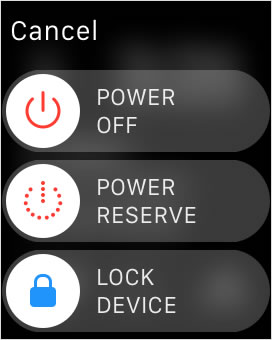
When you press and hold the Side button, you will see three options: "POWER OFF", "POWER RESERVE" and "LOCK DEVICE (the device is locked)". Then, swipe any of the buttons to the right and your Apple Watch will perform the task you selected.
"LOCK DEVICE" appears only when you have set up a passcode on your Apple Watch.
Firmly press
■ Watch face
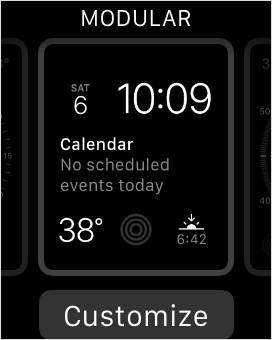
To customize your watch face, firmly press the display while the watch face is showing. Then, it will take you to the watch face option/customize screen.
■ App
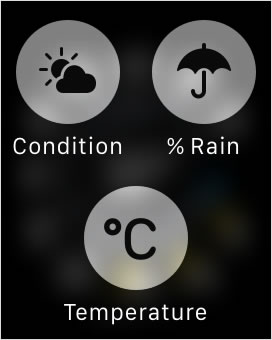
When an app is open, if you press and hold anywhere on the screen, the option menu will appear if any.
* The app shown in the left image is the Music app.
