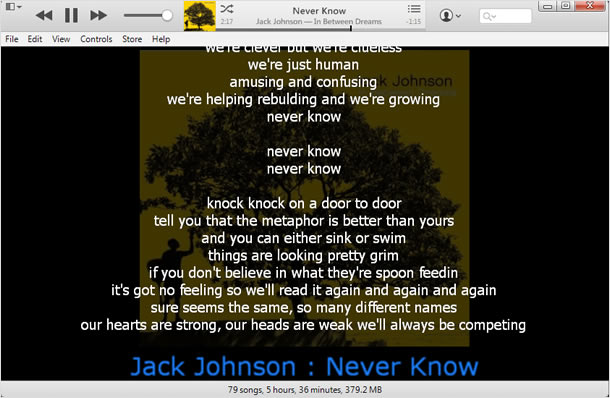How to display lyrics on iPhone and iTunes
In iTunes, you can enter lyrics for each song and then display them. You can also see the lyrics on your iPhone after you sync your iPhone to iTunes. In iTunes, though you can see the lyrics only in the property window where you have entered them, plug-ins are available to display them to the library.
Set up lyrics information
Open [Get Info]
To start with, prepare the lyrics data in advance. Then, right-click on the song in which you want to put lyrics in iTunes, and display the context menu. Click [Get Info] in the context menu list.
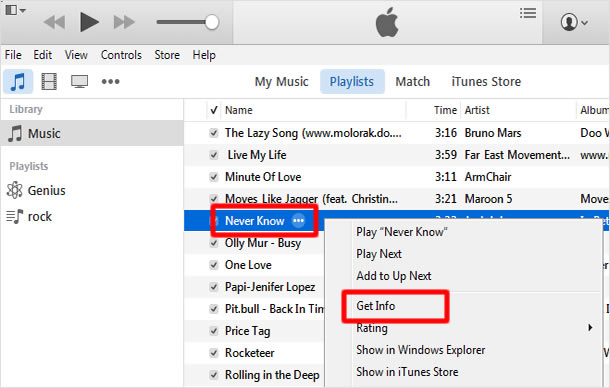
Enter lyrics
The sub-window is opened, and go to [Lylics] tab at the top of the window. Then, either type the lyrics or copy & paste them, and click [OK] button.
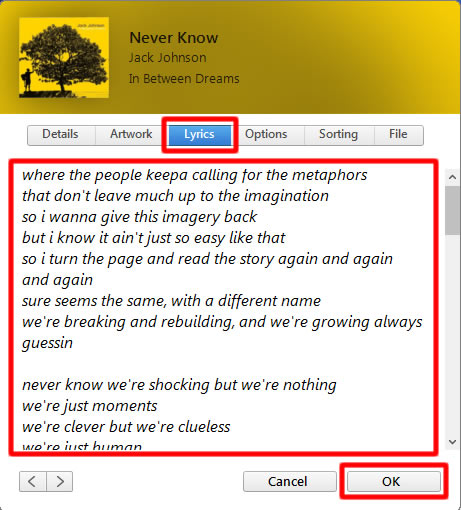
View lyrics on iPhone
Music app settings
You can also see the lyrics, which you have entered into iTunes, on your iPhone, after having transferred the music data from iTunes to iPhone. To check if the setting is enabled to show lyrics, on the Home screen, tap [Settings], and then tap [Music] in the list of settings.
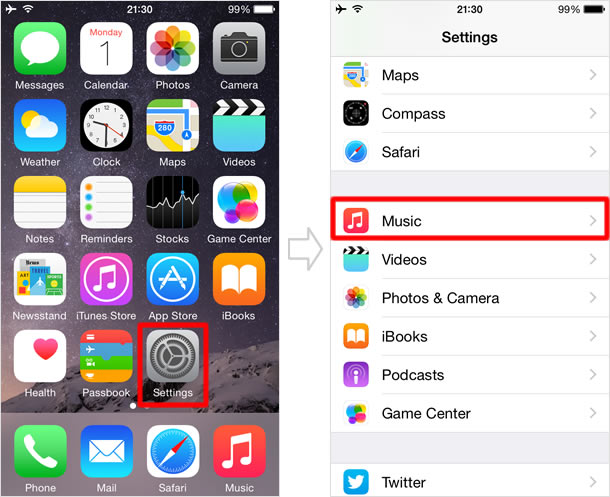
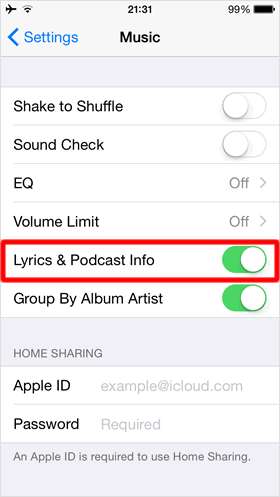
If [Lyrics & Podcast Info] is off, tap the toggle to the right to turn it on (when it's green, it's on).
Display lyrics in Music app
Open the Music app, and play the song in which you have put the lyrics. Tap on the album artwork to show them and tap on the lyrics to hide them.
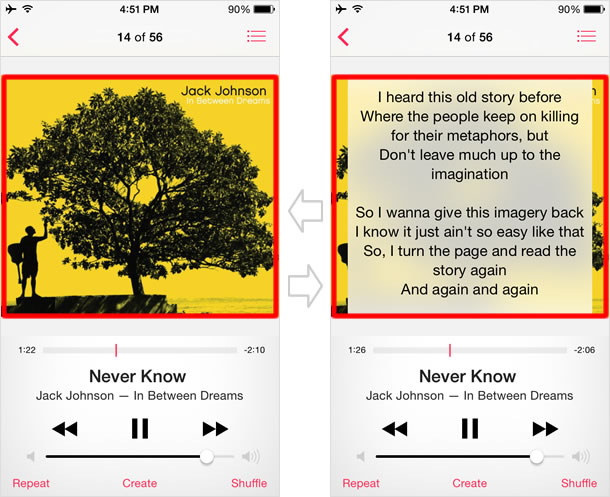
Display lyrics in iTunes with iTunes lyric plug-in
Plug-in Cover Version
Unlike on iPhone, in iTunes you can see the lyrics only on the screen where you have entered them in the earlier steps. In such case, there is a visualizer for iTunes, a third party plug-in, which will display lyrics in iTunes while the song is playing.
Access the URL below.
http://www.imagomat.de/coverversion/
Click [Windows] on the left of the page to download the file.
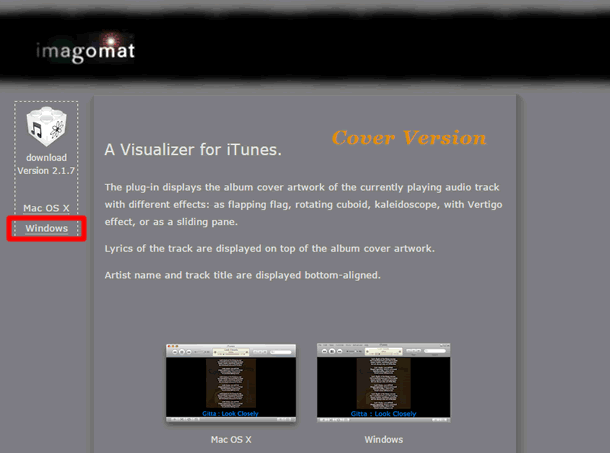
How to install [Cover Version]
Decompress the downloaded file to install it to the iTunes Plug-Ins folder. If you are using Windows 7 64-bit, you will need to open the folder [C:\Program Files (x86)\iTunes].
If you don't find the folder [Plug-Ins] in the folder containing "iTunes.exe", create one. Copy the file [CorverVersion.dll], which is found among the decompressed files, to the Plug-Ins folder or the created folder. Then, restart iTunes.
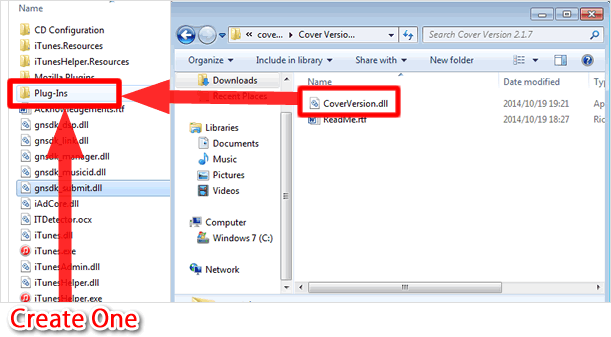
Select [Cover Version] via Visualizer
Press [Ctrl]+[B] or [Alt] to display the menu bar. Click [View] in the menu bar and select [Cover Version] via [Visualizer].

Press [Ctrl]+[T] to turn the visual effects on. Then the lyrics appear in iTunes while the song, in which you have put the lyrics, is playing. Press [Ctrl]+[T] again to exit.